This is an old revision of the document!
This guide should apply to most Linux distributions, this was specifically performed on Ubuntu 18.04.
bluetoothctl.scan on to discover the Bluetooth module and MAC address.pair <MAC_address> to pair, enter pin/pass code when/if prompted.exit to leave Bluetooth control utility.$ bluetoothctl [NEW] Controller B8:D1:3F:07:76:AE CMengler [default] Agent registered [bluetooth]# scan on Discovery started [CHG] Controller B8:D1:3F:07:76:AE Discovering: yes [NEW] Device 20:17:01:12:21:09 PIDFLIGHT [bluetooth]# pair 20:17:01:12:21:09 Attempting to pair with 20:17:01:12:21:09 [CHG] Device 20:17:01:12:21:09 Connected: yes Request PIN code [PID..agent] Enter PIN code: 1234 [CHG] Device 20:17:01:12:21:09 UUIDs: 00001101-0000-1000-8000-00805f9b34fb [CHG] Device 20:17:01:12:21:09 ServicesResolved: yes [CHG] Device 20:17:01:12:21:09 Paired: yes Pairing successful [CHG] Device 20:17:01:12:21:09 ServicesResolved: no [CHG] Device 20:17:01:12:21:09 Connected: no [bluetooth]# exit Agent unregistered
sudo rfcomm bind 0 20:17:01:12:21:09 1
/dev/rfcomm0 in the 'Ports' field.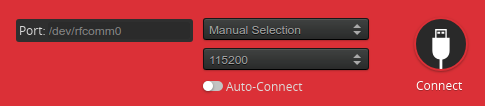
When you have finished with the Bluetooth connect, remember to release the rfcomm0 device.
sudo rfcomm release 0